To edit a page, either click the edit button next to its entry on the Content page, or click the Edit button that appears below the title on every page when logged in. The edit button pictured below allows Content Managers to browse the website as a user would, and easily get to the edit page when they need to.
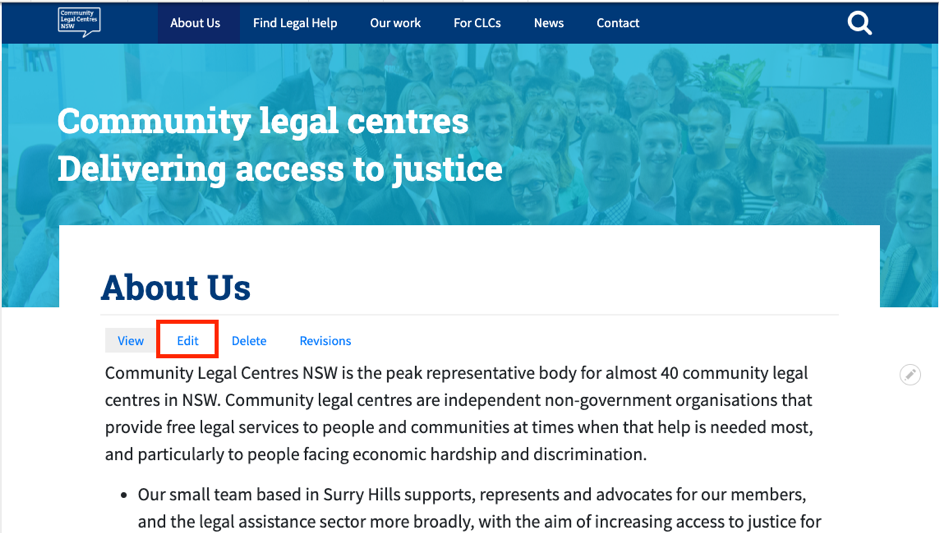
The Edit button present on all pages when a Content Manager is logged in
No matter if the Edit button was pressed on the Content page or directly from the page in question, the next step is the Edit page. This page allows Content Managers to edit titles, content, and more. Below is a labelled image of the edit page, and short explanations of each field.
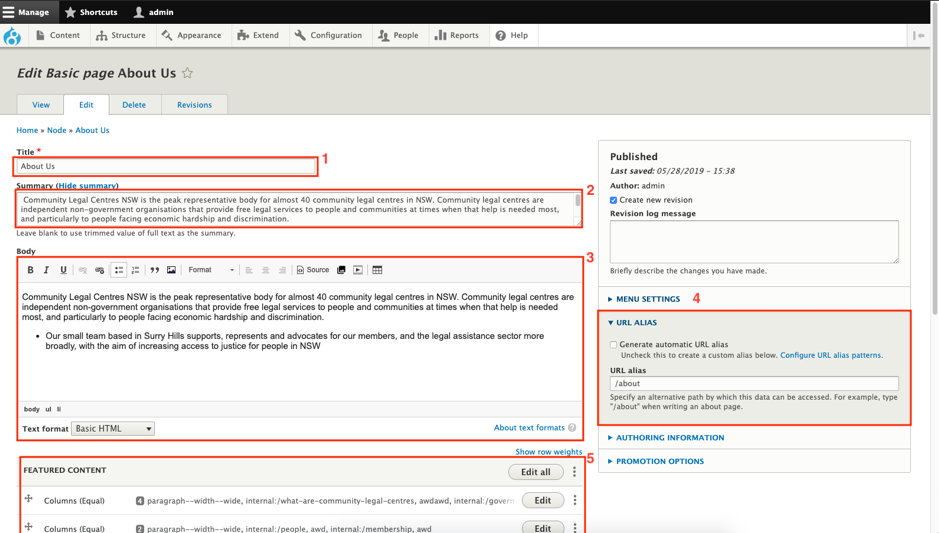
- Title Field – This is the title of the page. It is displayed in large, bold text at the top of the page
- Summary – This is a short summary of that the page is about. It appears on search results pages, as well as any list view of different pages
- Body – This is the main content of most pages. The WYSIWYG (what you see is what you get) text editor the CLCNSW ICT Websites use is CKEditor. This means that, generally, the formatting you add in the body field will be reflected on the actual page. A few formatting options are available in the top ribbon, including bold, italic, underline, the option to make highlighted text a hyperlink, block quote formatting, the ability to add in-line images, ordered and unordered links, and more.
- URL Aliases – CLCNSW ICT Websites automatically generate urls based on the title of each page: for example a page titled “About Us” would have the url “/about_us”. If you would like to change the automatically-generated url, simply un-tick the checkbox and type in your own url
- Featured Content – This section is for inserting and modifying paragraphs, which will be explored in its own section.
There is one last way to edit content on a page, and that is through the Quick-Edit button. Whenever a user is logged in, hovering the mouse over a section of the website will cause a small button with a pencil graphic to appear. Clicking on this will allow text to be changed without ever leaving the page in question. However, this will not allow for more complex changes like editing summaries, aliasing the urls of pages, or editing paragraphs.
