Before you upload an image
You need to prepare the image file first:
- Is it cropped correctly? You won’t have the chance to edit the photo after it is uploaded.
- Is it the right file format? It should be a .jpg, .png, or .gif file.
- Is it under the file size limit? Make sure the image file is under 2MB.
- Are the dimensions correct?
- Make sure the image is not too small in dimension. Large images can be resized down but upsizing a small image causes a pixelated/blurry image.
- If the image is going into a tile with set dimensions (e.g. a front page card), then make sure the image meets the required dimensions.
There are two main ways of adding an image:
- Adding an image to the website’s image library.
- Adding an image directly into a web page.
Adding an image to the image library
To add an image to the image library:
- Hover over ‘Content’ in the top menu bar.
- A drop-down menu will appear. Hover over ‘Add media’.
- A second drop-down menu will appear.
- Click on ‘Image’.
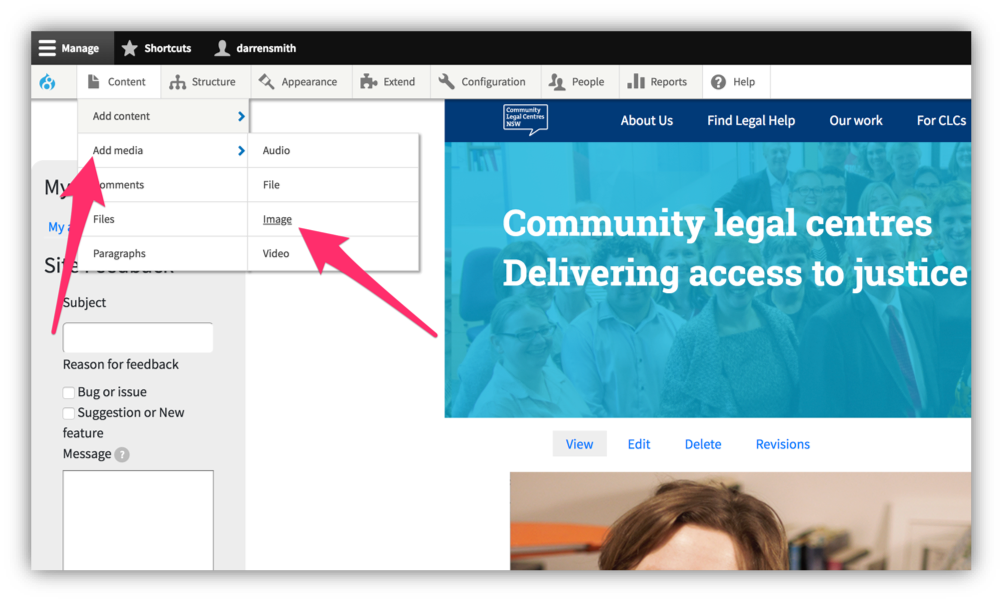 This will bring up a form for uploading the image.
This will bring up a form for uploading the image.
You need to complete the following fields.
- Name — enter a name for your image that will make it easy to identify down the track.
- Image — click on ‘Choose file’ to find and select the image you want to upload.
Note that there is a file size restriction of 2MB. If your file is larger than that, you will receive an error message and not be able to proceed. You’ll then need to save the file at a smaller file size.
Once you’ve completed those two steps, click on ‘Save’ at the bottom.
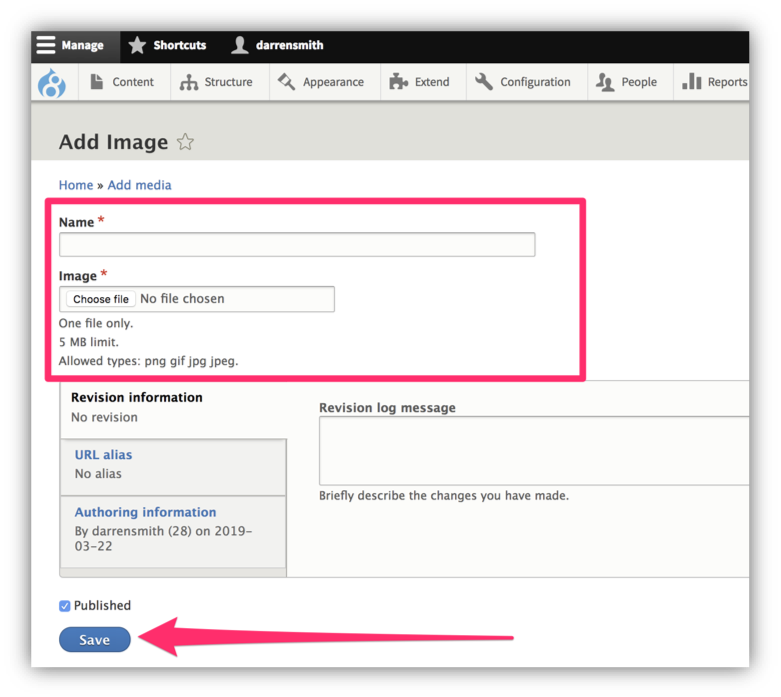
Add an image directly to a page
You can add an image directly to the page via the text editor (under the heading ‘Body’) for that page.
- In the Body section of the form, place your cursor where you want to drop the image.
- Click on the image icon in the toolbar, as indicated in the screenshot below.
![]()
- This will bring up a module where you can either select an existing image from the list or upload a new one. To upload a new image, click on the Upload button, as indicated in the screenshot below.
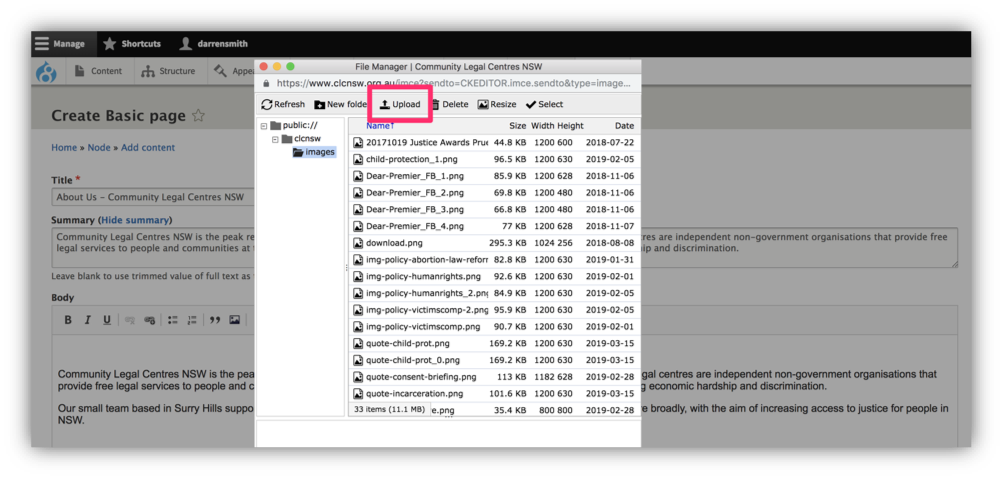
- Once you have uploaded and/or selected your image from the list, double click on the file name in the list and it will then appear where your cursor was placed.
