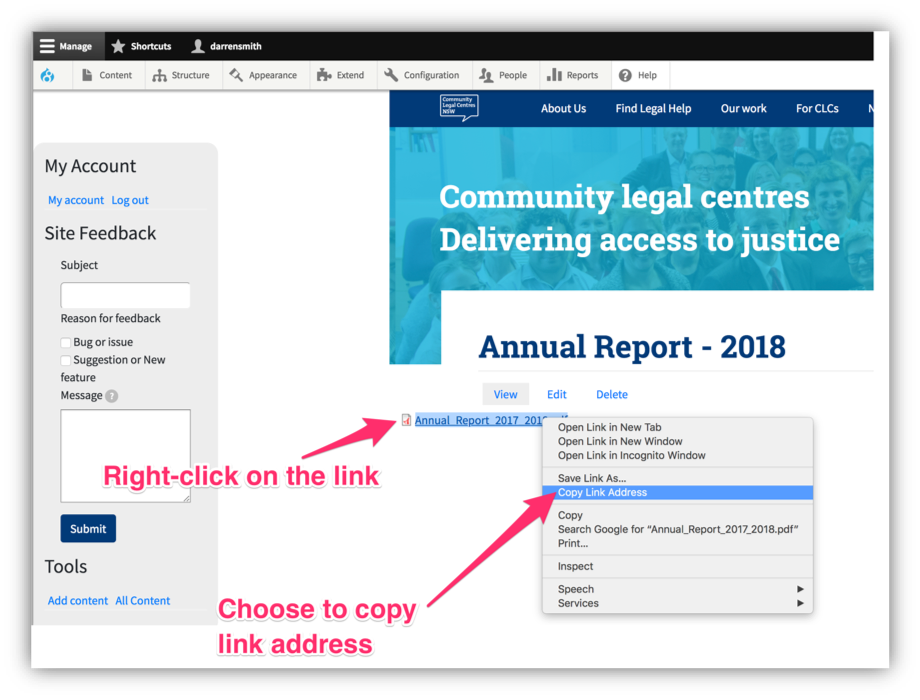Before uploading a document, make sure your document is an:
- allowed file type:
- Word files: txt, rtf, doc/docx
- Powerpoint files: ppt/pptx
- Excel files: xls/xlsx
- Keys, Numbers, Pages (the Mac OS versions of the Office suite)
- Others: odf, odg, odp, ods, odt, fodt, fods, fodp, fodg
- allowed file size:
- No greater than 2 MB.
- Some PDFs can go over this limit, in which case you’ll need to compress the file to a smaller size. You can re-export your PDF from the original application in a smaller size (eg Adobe InDesign) or use this free online tool: https://pdfcompressor.com/
Uploading the document
To upload a document to the website:
- Hover over ‘Content’ in the top menu bar.
- A drop-down menu will appear. Hover over ‘Add media’.
- A second drop-down menu will appear.
- Click on ‘File’.
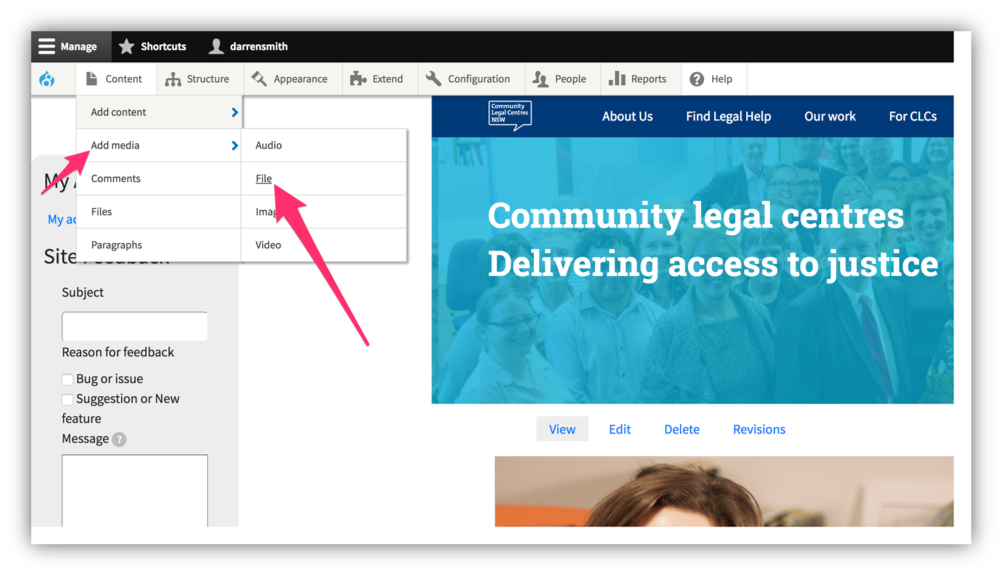
This will bring up a form for uploading the document.
You need to complete the following fields.
- Name — enter a name for your document that will make it easy to identify.
- File — click on ‘Choose file’ to find and select the document you want to upload.
Note that there is a file size restriction of 2 MB. If your file is larger than that, you will receive an error message and not be able to proceed. You’ll then need to save the file at a smaller file size.
Once you have completed those two steps, click on ‘Save’ at the bottom.
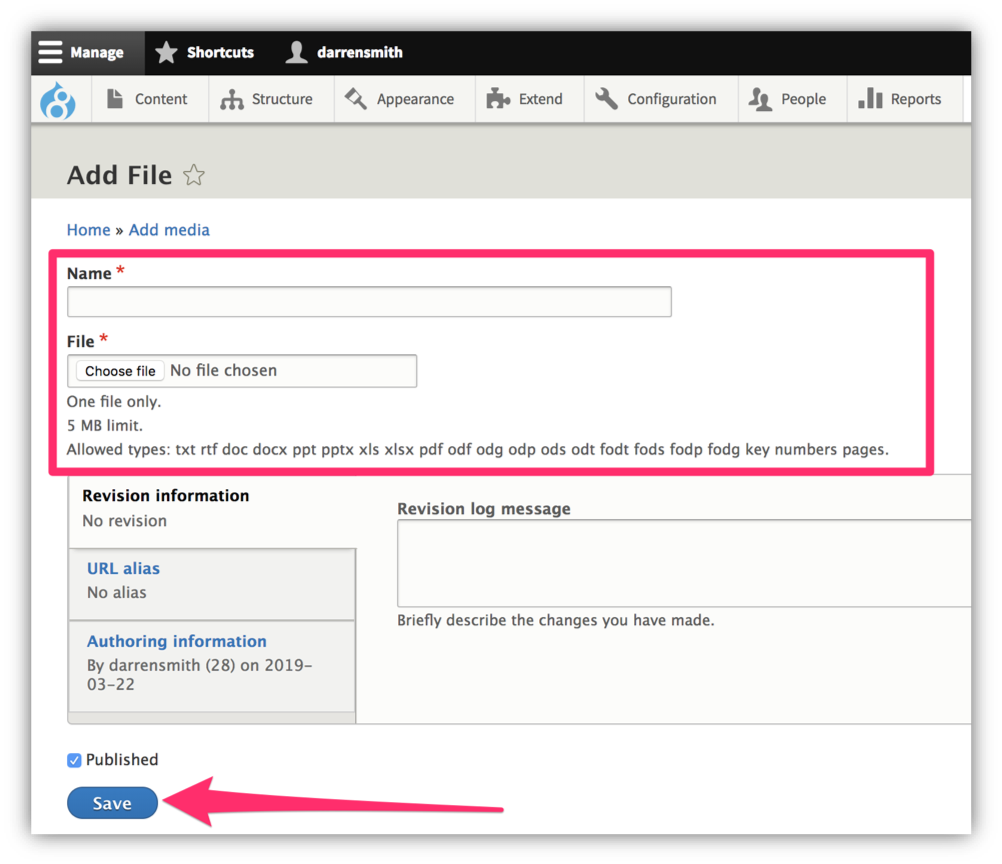
Once you’ve saved, your document will be added to the list of media as the first, most recent item, as in the screenshot below.

If you want a URL for that file so you can link to it or send it to someone by email, simply click on the name of the file in that list. This will load a page with a link to the document. Right click on the link and choose to copy the link address from the drop-down menu.